Color printer only prints in black.
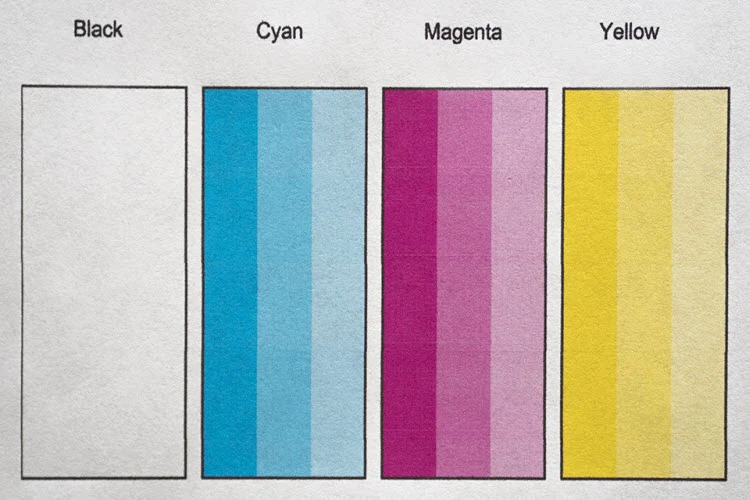
One user has an annoying problem with an HP color printer. After connecting the printer (directly or as a network printer) and installing the driver, the printer works fine and color documents print. But after a few days, the color printing option disappears from the printer menu. As a result, the printer only prints black and white pages.
If you remove the printer from Windows devices and reinstall the color drivers, then printing works again, but again only temporarily.
First of all, open the printer preferences ( Print preferences ) and go to the Paper / Quality tab (on HP printers). Make sure the Color option is selected here instead of Black & White.
If there is no color printing option here, click the Advanced button. In the Advanced Properties window, under Document Options, switch Print in Grayscale to Off.
After that, enable color printing in the printer settings.
On HP printers, you also need to check one more option in the driver settings. Open the printer properties and go to the Device Settings tab . In the list of printer options, make sure Device Type is set to Color (not Auto detect or Monochrome).
If the color printing option is still not available, you need to create a special registry setting in the printer branch.
- Run Regedit.exe;
- Go to HKEY_LOCAL_MACHINE\SYSTEM\CurrentControlSet\Control\Print\Printers\ YourPrinterName \PrinterDriverData;
- Create a DWORD value in the registry branch with the name ColorPrinting and the value 1;
- Restart the print service using PowerShell: get-service spooler|restart-service
Check that the “Print to Color” option is now available in the printer settings. This works not only for HP printers, but also for other models, such as Canon, Epson, etc.








Комментарии