Export Microsoft 365 (Exchange Online) mailboxes to PST.
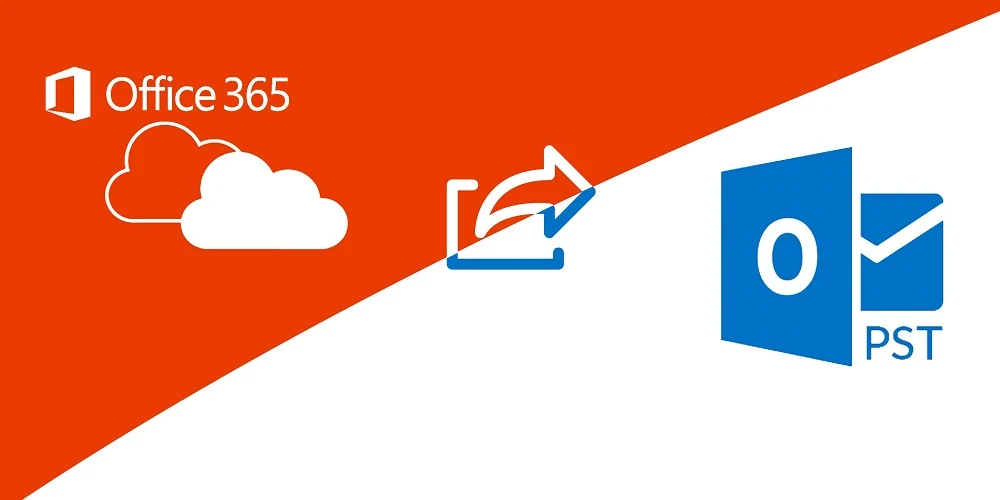
In this article, we'll look at how to export the contents of a Microsoft 365 (Exchange Online) user's mailbox to a PST file.
How to export Microsoft 365 mailbox content using Outlook?
Users can independently export their mailboxes to PST files using an Outlook client connected to a Microsoft 365 account.
- Launch the Outlook client and select File -> Open -> Import/Export;
- Select Export to a file from the list;
- Select the export format - Outlook Data File (.pst);
- Then select the list of folders you want to export from your Microsoft 365 mailbox to a PST file. To export the entire contents of a box, select its root and check the Include subfolders option;
- It remains to specify the path to the local PST file to which you want to export your mailbox;
- You can also set a password to protect the PST file.
Wait for the box export to finish.
Export mailboxes to PST using Microsoft 365 Compliance Center.
A Microsoft 365 Tenet (Exchnage Online) administrator can upload the contents of any user's inbox to PST. Unlike on-prem Exchange Server, the New-MailboxExportRequest PowerShell cmdlet for exporting mailboxes is not available in cloud-based Exchange. Access export feature only through the graphical eDiscovery Export Tool.
First of all, you need to assign the eDiscovery Manager role to the account under which you will perform the export. For this:
- Sign in to the Microsoft 365 compliance center (https://compliance.microsoft.com/)
- Go to the Permissions section, expand Compliance center and select Roles;
- Locate the eDiscovery Manager role;
- Add an eDiscovery Administrator account.
This role is also required to search and delete emails in Microsoft 365 (Exchnage Online) inboxes.
You can also check or assign roles using PowerShell. Connect to your Microsoft 365 tenant using the Exchange Online PowerShell v2 (EXO V2) module:
Connect-ExchangeOnline
Display a list of users assigned the Discovery Management role:
Get-ManagementRoleAssignment -Role 'Mailbox Search' -GetEffectiveUsers| where {$_.name -eq "Mailbox Search-Discovery Management"}
To add a role to a new user, run:
Add-RoleGroupMember 'Discovery Management' -member my@site.onmicrosoft.comNow we need to create a Content Search job that will collect the user's mail items.
- Open Microsoft 365 Compliance Center -> Solutions -> Content Search -> New Search;
- Specify the name of the task;
- Under Specific locations, select Exchange Mailboxes and click Choose users, groups, or Teams;
- Select the mailboxes you want to export (you can export all mailboxes at once);
- In the next step, you can add additional selection criteria. But in our case, this step should be skipped.
Wait for the status of the search job to change to Completed.
You can now export your search results to a PST file using the eDiscovery Export Tool. This utility is available as an extension for the Microsoft Edge browser (for Chrome you can use Meta4 ClickOnce, for Firefox you can use Breez ClickOnce).
- Open search results and click Actions -> Export results;
- Select the following export options:
Output Options: All items, including ones that have unrecognized format
Export Exchange Content as: One PST file for each Mailbox
- Click on the Export button;
- Go to the Export tab in Content search and click on the export results;
- Click on the Download results button;
- Confirm the installation of Microsoft Office 365 eDiscovery Export Tool;
- Copy the export key from the Compliance Search window;
- Paste the specified key into the eDiscovery Export Tool window and specify the path to the directory where you want to save PST files. Click Start;
- Wait while the utility downloads PST files from Microsoft 365.
Please note that by default, the maximum size of PST files that the eDiscovery Export Tool creates is limited to 10 GB. If the mailbox size exceeds 10 GB, you will get several PST files instead of one. As you know, it is not desirable to make the PST file too large. This increases the risk of damage.
You can increase or decrease the size of the PST files generated by the eDiscovery Export Tool through the registry.
Don't confuse this limit with the attachment size limit in Outlook, Exchnage, or Microsoft 365.
The following reg file will reduce the size of PST files to 8 GB:
Windows Registry Editor Version 5.00 [HKEY_LOCAL_MACHINE\SOFTWARE\Microsoft\Exchange\Client\eDiscovery\ExportTool] "PstSizeLimitInBytes"="8589934592"
You must restart the eDiscovery Export tool to apply the new settings.
Export an Exchange Online mailbox to PST using PowerShell.
You can create a search and export job using PowerShell. Connect to M365 Security & Compliance Center:
Connect-IPPSSession
Create a search task:
New-ComplianceSearch -Name "2022-03-31_my_exp" -ExchangeLocation my@site.onmicrosoft.com | Start-ComplianceSearch
Export of found data:
New-ComplianceSearchAction "2022-03-31_my_exp" -Export -Format Fxstream
Wait until the task changes to the Completed status:
Get-ComplianceSearchAction|where {$_.name -eq "2022-03-31_my_exp_Export"}
To get the URL where you can download the PST file (Container URL) and the access key (SAS token), run the following command:
Get-ComplianceSearchAction -IncludeCredential | where {$_.name -eq "2022-03-31_my_exp_Export"}|fl
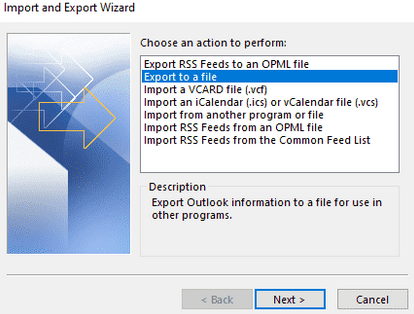
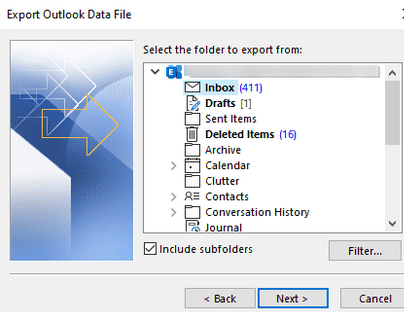
















Комментарии